I’m gonna tell you 8 Free YouTuber Tools that are gonna help you grow your channel, make better videos, get your branding together, as well as some additional things that are gonna be of massive benefit to you.
Table of Contents
Mixkit
Starting with Mixkit. You’re going to love Mixkit here’s why for everybody Mixkit has free stock videos free stock music that you can use in your videos and I know how hard it is to find quality free music so you’re gonna love that.
But if you are a premier pro user you just hit the jackpot. Mixkit has free premiere pro templates to where you can load them into adobe premiere and you can customize a bunch of things inside of the template.
| Ready to grow your YouTube channel Like A Pro? | Start Here | |
For example, they have customizable end screens they have customizable subscribe animations, they have transitioned, they have all kinds of just awesome things for adobe premiere users, all the cool stuff that everybody wants in their videos they have it at Mixkit.
But it gets even better all the things inside of Mixkit are free for commercial use, which means that you can use them in your youtube videos. And you can have your videos monetized there. Isn’t any attribution required, which means that you don’t have to give them credit in any way, shape, or form for using the things that are on the website.
It’s awesome you should check out Mixkit and you should bookmark it so you can keep going back and checking things out as they keep adding more assets to it.
But before you go you want to keep reading because there are explanations behind some of the tools down there and exactly how they’re going to benefit you, and how you can use them.
Unscreen
Next on the list is unscreen. Unscreen is a free video background remover. That’s right. You read it correctly. A free video background remover. You don’t have to have a green screen, you don’t have to have any fancy editing software to where you have to mask yourself out or anything like that.
You simply upload your video to unscreen, and then you download the gif once. The background has been removed. And then you can do fun things. Currently, Unscreen has a five-second limit. So you gotta make sure that whatever it is that you’re uploading there that the most important part.
Like if you pointing to stuff or something like that, you wanna make sure that that part is only five seconds long or less. Because that’s currently the limit. Also, the only options that you can download are an animated gif or an animated png
But they are building the functionality to where you’re gonna be able to download videos as well. It’s just not ready yet.
AnswerThePublic.com
For this next one if you’re a content creator, who has trouble coming up with a bunch of video ideas for your content, and you’re thinking yourself “what could I make a video about”. Use answerthepublic.com.
The solution for you when you go to answer the public, all you have to do is you put in the topic of the type of content that you make, and then answer the public. It will show you things that the public are interested in when it comes to your specific topic and if you make how-to content this is a gold mine
But the only downside of answer the public is that every single day, you can only search for three things. So make them count.
Descript
Next on the list is descript. Now with the script, you can upload your videos to the script and the script will transcribe your entire video for free. And I know what you’re thinking “hey why would I want to transcribe my youtube videos, what value does that bring to me or anybody else.”
The reason that this is valuable is that let’s say that you have a blog or you want to start a blog so that you can tap into Google search functionality as well to give yourself that advantage of also ranking there with additional content from your blog. Then in that situation, you can upload your videos, you can download the transcripts you want to add to it.
After you download the transcript, make sure you’re not just copying and pasting the exact thing that you say in your videos add to it so that you can make it just a nice core strong piece of content for your blog or your website. And just use the transcript as the core of the whole thing that you build.
So instead of having to spend tons of time on the blog, you can just whip the whole thing together in like 10 to 15 minutes with the script you do have a three-hour limit on the transcription.
So just as a heads up make sure that you’re using it wisely for the free version so that you’re using it wisely, so that you don’t use up all those minutes just experimenting. It’s also important to know that if you are a podcaster you can use this for your podcast as well.
Coolers
This next one is great. If you are trying to come up with brand colors because you know it’s nice to have a nice branded professional look with what it is that you’re doing on youtube and all those things that people can use to identify that your content is yours.
Coolers will help you do that by helping you find a fantastic-looking color palette based on the preferences that you can use to represent your youtube brand. Simply start the generator, hit the space bar until you find one color that you like, then click the lock icon, then keep hitting the space bar until you find a color scheme you like.
You can also fine-tune the saturation, brightness, and temperature of the colors that you’re looking at until you find something that you like. Then export the color palette as an image. And you’ll always have that to refer to for this.
FontJoy
Next one if you’re using text at all. If you’re putting words on your thumbnails, or if you’re putting words in your video content in any way, shape, or form. This next one you’re going to love.
Font joy helps you find fonts that work well together. And the awesome thing about this is it works just like coolers except it’s for fonts. Simply click generate until you see one font that you like, then click the lock icon, keep hitting generate until you find the font you like, then click on the font name, it’ll take you to google fonts which are free and safe to use by the way. And then you can download the fonts.
Using font joy, coolers and Mixkit together is all you need to create a nice branded look for your youtube channel. You simply take the color palette that you got from coolers, and you take the fonts that you got from font joy, and you apply them to anything that you download from Mixkit. And you’re good to go this.
Tubebuddy
Next on the list is tubebuddy. It is the number one growth and channel management tool for youtube content creators. But the free version does come with limitations. But the big bonus with the free version is there isn’t a time limit on it.
So you can install a tubebuddy now. And it’s going to be free until you decide to upgrade it later in the future. Maybe once your channel gets going or you know once you have some of that youtube ad money that you can reinvest into what it is that you’re doing on youtube.
YouTube Studio
For this next one, you may or may not know that youtube has a free app just for youtube content creators called youtube studio. And you can download it free from the google play store or the Apple app store.
The app gives you access to your stats on the go. They’re not as detailed as you would get if you were looking at your stats on a computer but it’s better than nothing. And it just gives you some quick insights into what’s going on with your channel.
Let’s say while you’re grabbing coffee or out and about or maybe even you’re just waiting for somebody to show up, you can go in there and you can look at your stats. You can answer comments, can even modify titles and descriptions and thumbnails if you want to. It’s made for you by youtube. Install it.
Conclusion
So these are some tools and softwares you can use to make professional videos for YouTube and it will be helpful for your YouTube growth also. And to gain more tips and tricks on youtube make sure you subscribe to our newsletter so that you can get more knowledge direct to your inbox.
And if you are a new YouTuber and you don’t know much about YouTube then you must read this article which will tell you about 4 Massive Mistakes For Which YouTube May Delete Your Channel . Thank you so much for reading this article. I’ll see you next time.
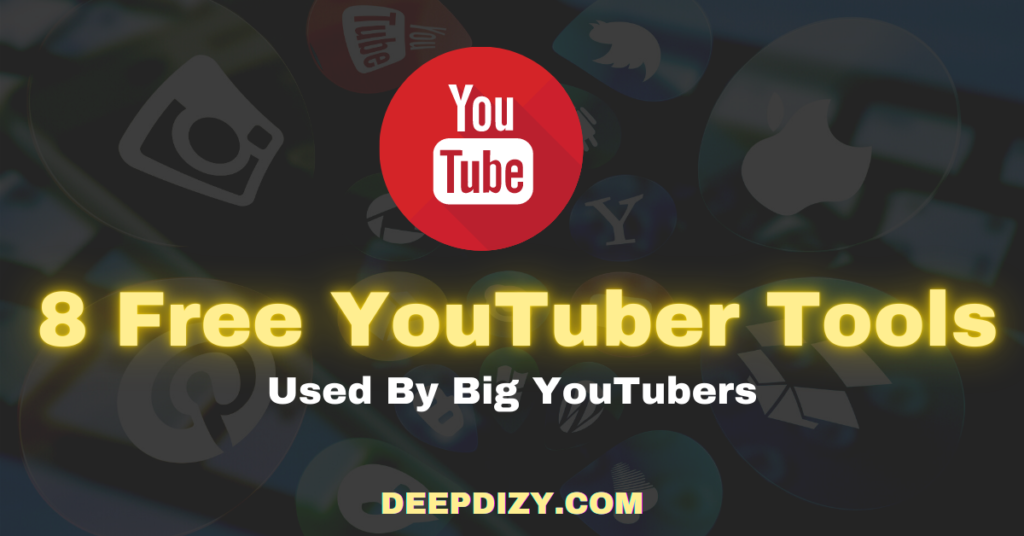



You must subscribe us up my view s , followers and likes
coreygraham0070@gmail.com
Pingback: 14 Mistakes New YouTubers Make And How To Fix Them Smartly - Deepdizy.com
Punishing: Gray Raven | Escape To Somewhere [FULL STORY]
https://youtu.be/hHy4kJ9_yvY